What are Keybreeze folders?
Keybreeze 5 introduced folders, allowing you to organize keywords and text functions into folders.
Once you create a folder, you can press the hotkey, type a folder, and press Enter to view a list of entries in that folder.
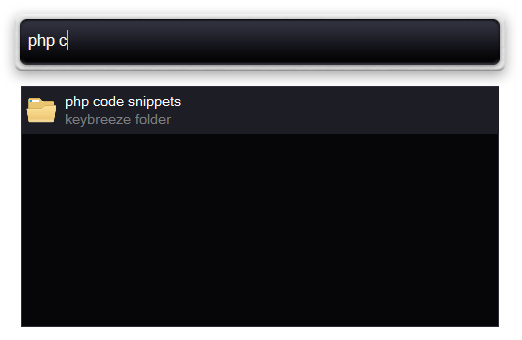
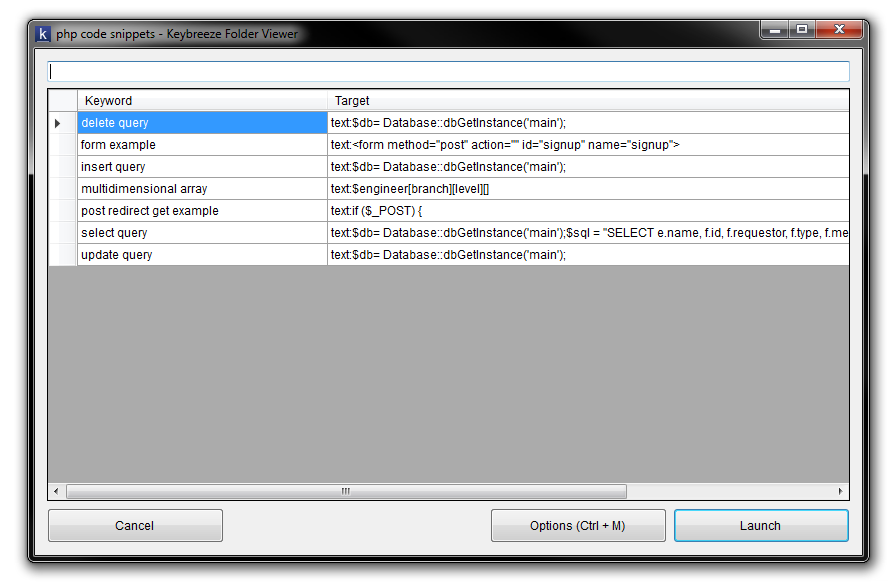
To create a folder for a new keyword, press the hotkey and type add as a keyword. Click the Folder text field or the Change button. This will allow you to add a folder.
To put an existing keyword or text function into a folder, press the hotkey and start typing the keyword. Once it's highlighted, press Ctrl + M or click the entry to bring up a menu. Click Edit. Click the Folder text field or the Change button to add it to a folder.
Folders can be nested, i.e. you are able to put folders within folders:
work
work/emails
work/queries
work/scripts
When you export entries using the export entries keyword, selecting a folder will include all entries within that folder. This is a huge timesaver when sharing your entries with your friends or coworkers.
To rename or delete a folder, press the hotkey and type add as a keyword, or edit an existing entry to bring up the Add entry window. Click the Folder text field or click the Change button. Then click Manage Folders.
Deleting a folder will delete any other folders that are inside of it, but it will not delete any entries that are inside those folders. The entries will simply become unassociated with a folder. For example, if you had a text function in a folder called work/emails, and you deleted that folder, the text function would still exist in Keybreeze. It would just become unassociated with a folder.