What's new in version 5.6.0
Keybreeze Desktop 5.6.0 was released on May 31st and includes a vast amount of enhancements, bug fixes, and new features. One of these is a clipboard monitor, also referred to as a clipboard manager. When enabled, this will automatically keep track of text that you copy to your clipboard, and you can access this later by pressing the hotkey, pressing c, and Enter:
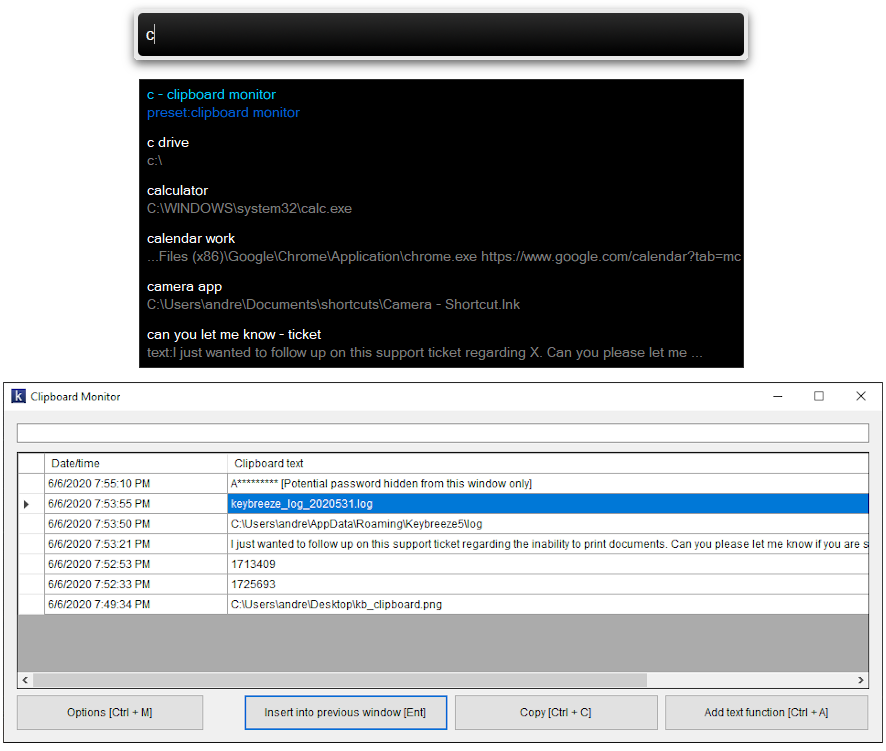
The items are stored in memory, so if you reboot your machine or close Keybreeze Desktop, the items in the history are cleared. You can configure options for the Clipboard Monitor by pressing the hotkey, entering Options, and then clicking the Clipboard tab.
Other changes in version 5.6.0:
- The Keybreeze software application has been renamed to Keybreeze Desktop. The purpose of the rename is to distinguish between the name of the application and the name of the business, and to allow the release of other applications in the future without causing confusion with the primary application. The licensing structure remains the same, and Keybreeze Desktop still has all the features that were in the prior version, Keybreeze 5.5.3, plus a lot more below.
- Added a new clipboard monitor feature. Press the hotkey, type the letter, c, and press Enter to access text that you copied to the clipboard earlier in the day while Keybreeze Desktop was running. Press the hotkey and type "options" to configure settings for the clipboard monitor.
- Added drag and drop functionality from the Search window.
- Added support for environment variables for keywords and search directories.
- If no results are found in the command list while typing a keyword, Keybreeze Desktop will remove spaces from the entry and the existing keywords. For example, typing "shutdown" will match "shut down". Typing "ajax jquery" will match a keyword in the command list called, "jquery ajax example".
- Improved the autocomplete matches and Search window by treating underscores as spaces. For example, if you search for an entry with spaces, and there is a filename with underscores instead of spaces, it will still get matched.
- Autocomplete matches do the same with dashes/hyphens. If you type something that matches an existing entry, but you leave out a dash, it will still get matched.
- Autocomplete matches look at the target if no previous matches were found in the name.
- When searching your computer for entries, Keybreeze Desktop will ignore spaces, underscores, and dashes in the typed entry and matching entries.
- Changed text of the Set Reminder window to "Shift + Enter" instead of "Ctrl + Enter" for a new line.
- Fixed icons that were not appearing while typing a keyword if the target contained command line parameters.
- Fixed an issue where notes may not save if text is added and Keybreeze Desktop is closed less than one second later.
- New installations only: Added the Downloads folder as a default option for Autoindex and added the "Include top level folders" as a default option for the Documents folder.
- Fixed the "Keybreeze Sync is already running" error that may appear on some workstations that use Keybreeze Sync.
- Fixed an exception that may occur when pressing the hotkey and then the down arrow to access the history. If the history.json file was corrupted, this would throw an exception. Going forward, the history.json file is cleared and new history is saved if there is any corruption.
- Fixed the main_textbox_bold setting that was not being recognized in skin config files.
- Changed the macro editor to allow 2147483646 characters or the memory limit. Previously this was set to 32767 characters.
- Changed the AutoScaleMode setting for notes so that they can be resized on workstations that use 150% DPI settings.
- Added a skin that supports 150% DPI settings in Windows. A message will appear when running Keybreeze Desktop for the first time to warn the user if they are using 150% DPI, and if they want to change the skin.
- Fixed a license issue that may occur if the default network adapter is inactive while Keybreeze Desktop is loaded.
- Redesigned the notes to give them a more modern look. When upgrading from an earlier version, the note themes, light colors and dark colors, will be overwritten.
Click the Download link at the top to download version 5.6.0. If you are upgrading from a prior version, your existing settings will be retained.